Chapter 1 / 1과
Getting Started / 시작하기
1.1 Install Python / 파이썬 설치
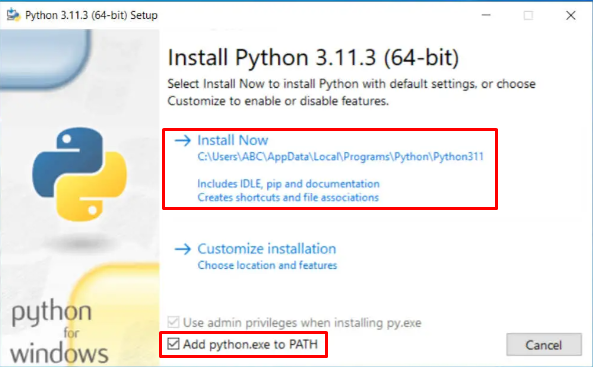
1.2 Install VS Code / VS Code 설치
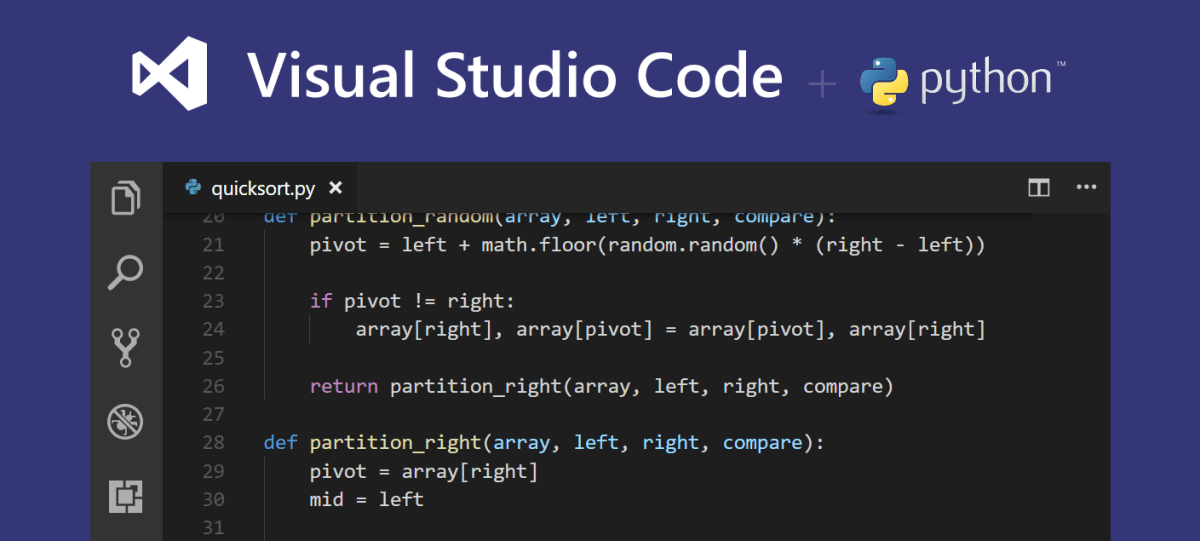
1.3 Confirm Python Installation / 파이썬 설치 확인
Open a terminal in VS Code and type python --version.
VS Code에서 터미널을 열고 python --version을 입력하세요.
$ python --version
Python 3.9.6
Use Python in the Terminal / 터미널에서 파이썬 사용
$ python
Python 3.9.6 (tags/v3.9.6:db3ff76, Jun 28 2021, 15:26:21) [MSC v.1929 64 bit (AMD64)] on win32
Type "help", "copyright", ...
>>> print("Hello World!")
Hello World!
>>> exit()
Simplify VS Code Output / VS Code 출력 간단하게 만들기
- Open the Debug tab in VS Code.
VS Code에서 디버그 탭을 엽니다. - Click the gear icon to open
launch.json.
톱니바퀴 아이콘을 클릭해서launch.json을 엽니다. - Change
"console": "integratedTerminal"to"console": "internalConsole".
"justMyCode": True - Save the file and close it.
파일을 저장하고 닫습니다.
1.4 Hello World
# 1.1_hello_world.py
print("Hello World!")
In the terminal, type python 1.1_hello_world.py.
터미널에서 python 1.1_hello_world.py를 입력하세요.
$ python 1.1_hello_world.py
Hello World!
